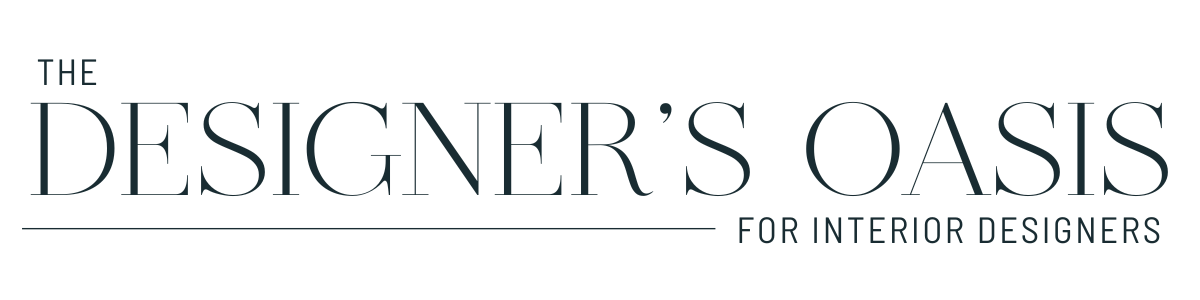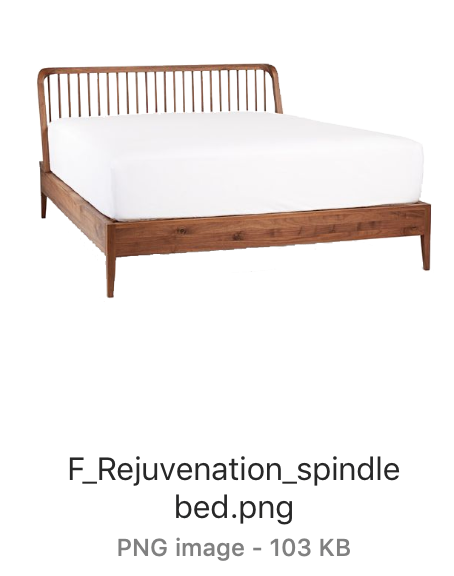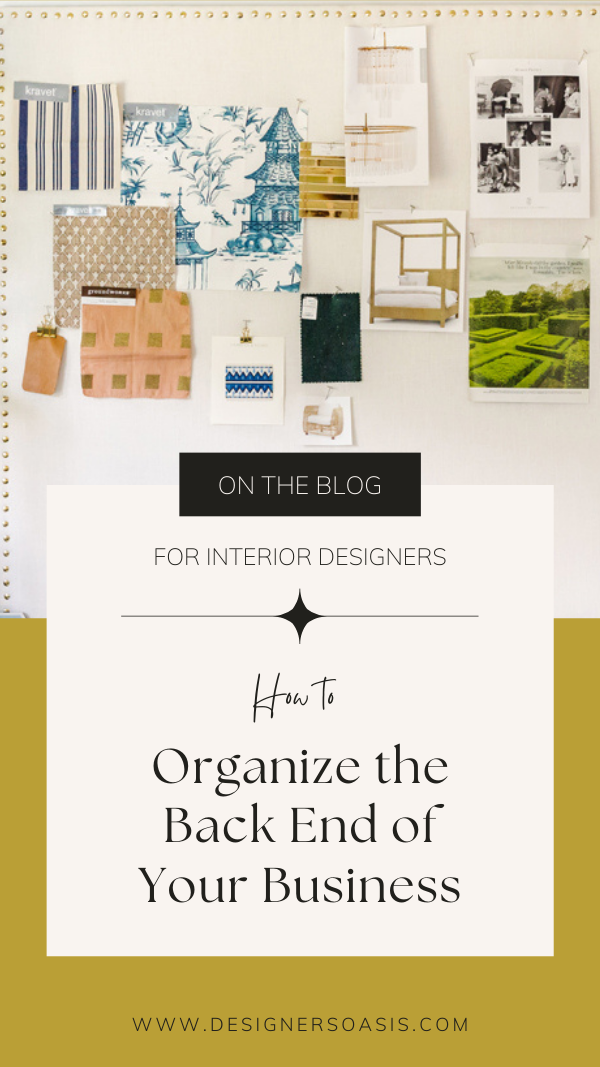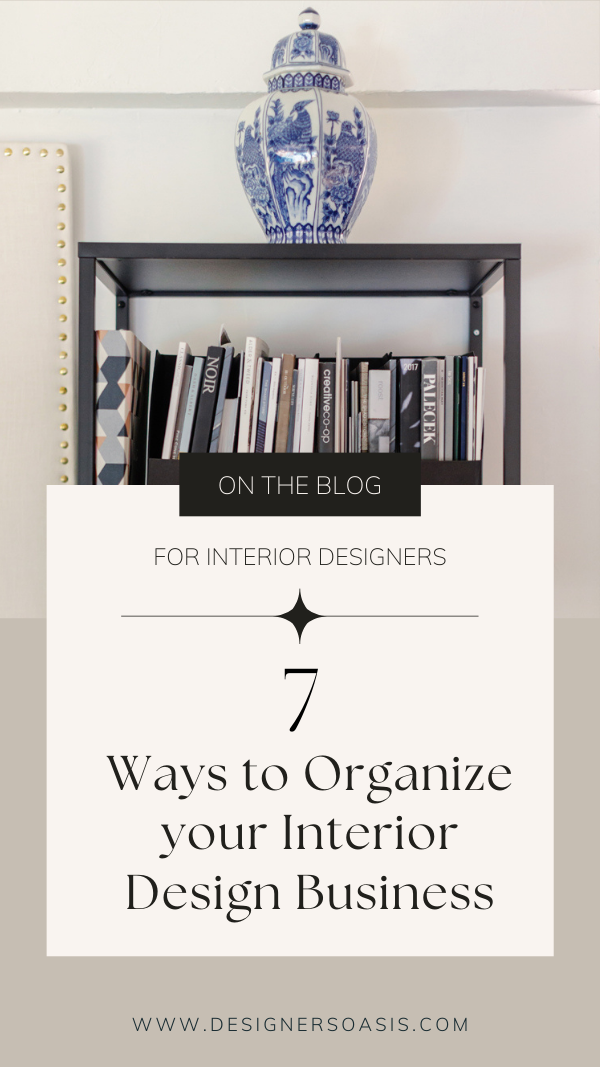How to Organize Your Digital Files for your Interior Design Business
If you’re anything like me, you’re always curious how other interior designers run their business on the inside. Today I want to give you a behind-the-scenes look at how I organize my digital files.
It’s so important to have an organized place for everything - especially your digital files, which can get out of control quickly if you don’t have a distinct home for them or know where things live.
Knowing exactly where to find something and where to save documents will save invaluable time. Can I get an Amen?!
Which is better? Google Drive or Dropbox?
It doesn’t matter if you use Google Drive, Dropbox, or some other cloud storage program, as long as you commit to one and stick with using the same program.
*Full Disclaimer - Some docs make more sense in Google Drive vs Dropbox and vis versa. The important thing is to pick your primary tool and stick with it. Personally, I use Dropbox because I’m an InDesign and SketchUp User. It’s easiest to store those in Dropbox because when I close the files, they automatically save in Dropbox and refresh for any other users. On the other hand, we have a project tracking spreadsheet we use in Google docs because I often need to collaborate in real-time with colleagues. But 99.5% of my files live in Dropbox. Think about the tools you use and which platform makes the most sense for your business. Here is a quick tip to think about which is right for you.
Google Drive - Best. if you collaborate with colleagues in real-time mostly using cloud based Google Docs, Sheets, etc.
Dropbox - Best if you primarily use local software such as iWork (i.e. pages, numbers, keynote) or Office (i.e. Word, Excel), SketchUp and Layout, or Adobe products (i.e. InDesign, Photoshop, Illustrator)
An Inside Look
Here we go…an inside look at my exact folder structure. As always, take what works best for you and YOUR business. My hope is that if you lack file organization, this can provide a clear framework to get you out of the digital weeds.
Note - The first half is the business folder structure. Then you will see a detailed look inside the individual Client Folder Structure below.
Business Folder Structure
Admin
Accounting - Tax Returns, Sales Tax, Shared with Accountant, Statements
Human Resources - Staff Folders
Legal - Agreements, EIN, Resale License
Receiving Contracts
BizDev
Annual Planning - Annual Strategic Plan
Services - Overview of my Services (internal use), Sales PDFs
Services & Pricing Guide - Client Facing version
Welcome Kit - Take to Consultations
Marketing - Budget, Planning
Business Tracking Notebook - Nerdy spreadsheet tracking leads and projects
Phone Scripts
Published Work - PDFs of any published work
Clients
101-Jones - Example of folder with project number and client’s last name
XXX-Name- Template - Client Folder Structure - See below for contents
Content
Blog - Content, Upgrades
Social Media - Strategy, Inspiration, Content
Portfolio - Commercial, Residential
Website - Imagery, Copy, Inspiration
Design Resources
Trade Accounts - Folder for each account with application, pricing sheets, etc.
Budgeting Tools - i.e., Kitchen/Bath, Furnishings,
Product Education - Stone, Fabrics, Cabinetry, Lighting, etc.
Design Guides - Design Standards, i.e., Upholstery yardage, Favorite Paints, etc.
SketchUp Components - Kitchen, Bath, 2D Furnishings, Doors, Windows
Education
Topic - Fees
Topic - Marketing
Topic - SketchUp
Media
About - Mission, Core Values,
Logo - All versions
Headshots
Brand Guidelines
Fonts
Templates
Client Presentation Template
Letterhead
Schedules
Canned Emails
Project Management - Request for Quote, Site Survey, Trade Day Etc.
Client Folder Structure
Whenever we get a new client, we have a template “Client Folder Structure” we copy and rename with the project number and Client’s Last Name. Below is the framework for that folder and its contents.
Primary Folders are numbered with a prefix that indicates the project phases:
0 - Pre-Design
1 - Concept Design
2 - Design Development
3 - Implementation
0_Admin
Invoices
Proposal
1_Budget
1_Program
Consultation Notes -> Moves to become Program
1_Site Survey
Photos
Sketches
Inventory - items to remain
Windows
2_Design Notebooks
Client Presentation - Our Master file that we use to present everything from Concept Design to the complete Design Presentation. We use InDesign, but you can use Canva (free) too.
2_Drawings
Model File - SketchUp
Layout Files
PDFs
Provided Drawings - If there are existing drawings or we are collaborating with an architecture firm, structural, etc.
2_Images
Concept - Ideas and Inspiration Images
Specifications - Actual Selections
PRO TIP!
We use Jing to screenshot images which allows us the ability to instantly name and save images to the desired folder. Then we name each item with a standard hierarchy like this:
Tag_Vendor_Name —> F_Rejuvenation_Spindle
Which tells us this is F for Furniture, Rejuvenation is the Vendor, and Spindle Bed is the name of the item. This does two things: #1 In the image folder, it groups all the furnishings together (and lighting, rugs, art, etc.) and #2 we never have to wonder, where the heck did we find that bed (or light, or tile)...you get the idea!
3_Quotes from Vendors
3_Schedules
3_Spec Sheets
4_Procurement
PO’s - Purchase Orders
Receipts - All Project Receipts
Receiving - Copy of Emails from receiver
Claims - Copy of emails regarding any claims filed
I want you to run your business and it not run you so you can make time for friends and family and other things that light you up.
Taking the time to get organized (or re-organized, as the case may be) will save you so much time down the road.
Happy Organizing!